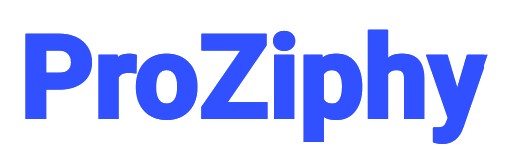Cloud Gaming Latency Fixes & Optimization Tips
Cloud gaming has revolutionized the way we play, offering access to high-quality games without the need for expensive hardware. However, latency issues can hinder the experience, causing lag and disrupting gameplay. This comprehensive guide aims to educate and engage, providing you with the knowledge and tools to optimize your cloud gaming setup and minimize latency.

Understanding Cloud Gaming Latency
Latency, often referred to as "ping," is the time it takes for data to travel from your device to the game server and back. In cloud gaming, low latency is crucial for responsive and immersive gameplay. High latency can result in noticeable delays between your inputs and the game's reactions, leading to a frustrating experience.
Factors Contributing to Latency
- Internet Connection Speed: While cloud gaming doesn't require extremely high bandwidth, a stable and reasonably fast connection is essential.
- Network Congestion: Multiple devices using the same network can cause congestion, leading to increased latency.
- Distance to Server: The physical distance between your location and the game server affects latency; the farther away, the higher the latency.
- Wireless Interference: Wi-Fi connections are susceptible to interference from other electronic devices, walls, and physical obstructions.
- Hardware Limitations: Older routers or networking equipment may not handle modern gaming demands efficiently.
Optimizing Your Internet Connection
Improving your internet connection is a fundamental step in reducing latency. Here are several strategies to enhance your network performance:
1. Use a Wired Ethernet Connection
Wired connections are generally more stable and faster than wireless ones. Connecting your gaming device directly to the router via an Ethernet cable can significantly reduce latency and packet loss. As noted by NVIDIA, switching to a wired Ethernet connection can help reduce lag and improve streaming quality. [Source]
2. Optimize Wi-Fi Settings
If a wired connection isn't feasible, optimizing your Wi-Fi can help:
- Position Your Router Strategically: Place your router in a central location, free from obstructions and electronic interference.
- Select the Appropriate Frequency Band: Use the 5 GHz band for gaming, as it offers faster speeds with less interference compared to the 2.4 GHz band. This is recommended by Nintendo for improving connection and reducing latency in cloud versions of games. [Source]
- Reduce Interference: Keep the router away from other wireless devices and appliances that may cause signal disruption.
3. Manage Network Traffic
Network congestion can lead to increased latency. To manage traffic effectively:
- Limit Background Applications: Close or pause any non-essential applications or downloads that may consume bandwidth during gaming sessions.
- Prioritize Gaming Traffic: Some routers offer Quality of Service (QoS) settings that allow you to prioritize gaming traffic over other types of data.
4. Upgrade Your Internet Plan
Consult with your Internet Service Provider (ISP) to ensure your current plan meets the requirements for cloud gaming. While high bandwidth isn't the sole factor, a plan with higher speeds and lower latency can improve performance.
Enhancing Router Performance
Your router plays a pivotal role in network performance. Consider the following to enhance its efficiency:
1. Update Firmware Regularly
Manufacturers often release firmware updates to improve performance and security. Regularly check for and install these updates to keep your router functioning optimally.
2. Invest in a High-Quality Router
If you're using an older router, upgrading to a modern, gaming-optimized model can provide better performance, range, and features tailored for low-latency gaming.
3. Configure Router Settings
Access your router's settings to make adjustments that can reduce latency:
- Enable QoS: Prioritize gaming traffic to ensure it receives the necessary bandwidth.
- Adjust MTU Settings: The Maximum Transmission Unit (MTU) setting determines the largest packet size that can be transmitted. Optimizing this can reduce fragmentation and improve performance.
Software and System Optimization
Beyond network adjustments, optimizing your device's software and system settings can contribute to reduced latency:
1. Close Background Applications
Ensure that no unnecessary applications are running in the background, consuming system resources and bandwidth. This can help improve performance, as suggested by Microsoft. [Source]
2. Update Device Drivers
Keep your network adapter and other relevant drivers up to date to ensure compatibility and optimal performance.
3. Adjust System Settings
On some devices, adjusting power settings to favor performance over energy saving can enhance network performance.
Monitoring and Testing
Regular monitoring and testing can help identify and address latency issues:
1. Conduct Regular Speed Tests
Use online tools to test your internet speed and latency. This helps in identifying inconsistencies and understanding if your ISP is delivering the promised performance.
2. Monitor Network Performance
Utilize network monitoring tools to observe traffic patterns, identify peak usage times, and detect devices or applications that may be causing congestion.
Advanced Optimization Techniques
For those seeking to further reduce latency, consider the following advanced techniques:
1. Use a Gaming VPN (With Caution)
Gaming VPNs can potentially reduce latency by routing your data through optimized paths. This is especially helpful if your ISP uses inefficient routing. However, VPNs can also add latency if the server is too far or if the provider is not optimized for gaming. Always test multiple VPN servers and compare latency before committing.
2. Choose Servers Close to Your Location
Most cloud gaming platforms allow you to connect to regional servers. Always pick the server closest to your physical location. This significantly reduces the travel time of your data packets and improves responsiveness.
3. Enable Direct Wi-Fi for Controllers (e.g., Amazon Luna)
Some cloud gaming services support direct Wi-Fi connections from controllers to the game server (e.g., Amazon Luna Controller). This bypasses your device and reduces input lag by a few milliseconds—an effective solution for serious gamers.
4. Use Cloud Services with Adaptive Streaming
Services like NVIDIA GeForce NOW and Xbox Cloud Gaming automatically adjust video quality and frame rate based on your current connection. This feature ensures smoother gameplay even during temporary drops in bandwidth.
Device-Specific Optimization
Windows PC or Laptop
- Keep graphics and network drivers up to date.
- Disable background updates (Windows Update, Steam downloads, etc.) while gaming.
- Use wired peripherals to avoid wireless interference.
- Set Windows to "High Performance" mode in power settings.
Mac Devices
- Use Safari or the cloud gaming platform’s native app if available for better optimization.
- Keep macOS and all apps up to date.
- Disable iCloud syncing during gaming sessions.
Smartphones and Tablets
- Use native apps from Xbox Cloud, NVIDIA, or PlayStation Now instead of browsers.
- Turn off background app refresh and automatic updates.
- Use a gamepad instead of touchscreen controls for better precision and less delay.
Smart TVs and Streaming Devices
- Always use Ethernet instead of Wi-Fi if the TV supports it.
- Close other streaming apps running in the background.
- Check for firmware updates from the TV manufacturer.
Testing and Benchmarking Tools
Regular testing allows you to track improvements and diagnose issues effectively:
- Speedtest by Ookla: Great for checking bandwidth and ping.
- PingPlotter: Useful for monitoring route quality to cloud gaming servers.
- Bufferbloat test (DSLReports or Waveform): Identifies latency introduced during data congestion.
Gaming Services Compared: Latency Sensitivity
Here’s a general breakdown of the top cloud gaming platforms and their latency tolerances:
- NVIDIA GeForce NOW: Highly optimized for PC gaming. Performs best with Ethernet and supports ultra-low latency modes.
- Xbox Cloud Gaming: Integrated deeply with Xbox ecosystem. Browser experience on Edge is superior due to special optimizations.
- Amazon Luna: Uses direct controller Wi-Fi, which reduces input lag significantly.
- PlayStation Now: Performance varies. Works best on PlayStation consoles via native app.
- Boosteroid/Shadow: Good options for European players. Less server load than mainstream services.
Cloud Gaming in Competitive Environments
Playing competitive games via cloud platforms (e.g., Fortnite, Apex Legends) requires extremely low latency. If your primary goal is ranked or professional gaming, here are some final thoughts:
- Use platforms that support NVIDIA Reflex: Games optimized with Reflex show reduced system latency.
- Stick to wired everything: Ethernet, controllers, even keyboard and mouse.
- Disable all overlays: Overlays from Discord, Steam, or GeForce Experience can add input lag.
- Benchmark each game individually: Some games are more optimized than others even within the same platform.
Cloud Gaming: The Future and Your Role in It
As 5G, fiber-optic infrastructure, and edge computing continue to expand, cloud gaming will become more viable for all types of gamers. Your ability to adapt and optimize will define how well you benefit from this technological shift.
Understanding the network stack, maintaining hardware, fine-tuning your router, and knowing how to benchmark your setup are essential tools in your gaming arsenal. Cloud gaming isn’t just about convenience—it’s about knowledge. The more you know, the better your experience will be.
While companies like Google (Stadia) may have stepped out, others are investing heavily in scalable cloud gaming platforms. Your current efforts to reduce latency will carry into next-gen platforms. Whether you’re a casual player or a competitive gamer, optimizing latency gives you an edge—and brings the game world closer to you in real-time.
Summary Checklist for Latency Fixes
Use this quick checklist as a refresher:
- ✅ Use a wired Ethernet connection
- ✅ Optimize router placement and firmware
- ✅ Reduce background apps and devices on the network
- ✅ Prioritize gaming traffic with QoS
- ✅ Choose closest server region
- ✅ Use performance mode and update all drivers
- ✅ Use official native apps instead of browsers where possible
- ✅ Test regularly using speed and latency benchmarking tools
Final Thoughts
Cloud gaming is no longer a future concept—it’s here, and it’s growing fast. The dream of console-quality gaming on any device is now possible, but only if the latency is kept in check. This guide gave you everything from beginner basics to pro-level tweaks to take control of your cloud gaming experience.
By implementing even a few of these strategies, you’ll notice improved responsiveness, reduced input delay, and an overall smoother gaming session. Keep experimenting, stay up to date with the latest technology, and always aim to lower your latency.
Now, go forth and game like a pro—without the lag.