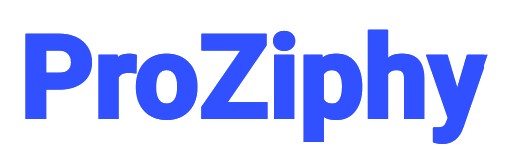How to Fix EFootball 2025 Lag on PC
Few things are more frustrating than trying to enjoy a game of football only to be hit with lag spikes, stuttering animations, delayed inputs, and poor frame rates. If you’re a PC player struggling with lag in EFootball 2025, this article will walk you through everything you need to know to fix it. Whether you're playing online or offline, using a low-end PC or a high-performance rig, the causes of lag can be tricky to identify—but the solutions are within reach.

This guide is written with a teaching tone so that not only can you fix the problem, but you’ll also learn *why* each fix matters. You’ll gain a deeper understanding of how game optimization works and how to apply this knowledge to EFootball 2025 and other games as well.
Understanding What "Lag" Means in EFootball 2025
Before jumping into solutions, let’s define what we mean by lag. In EFootball 2025, lag can come in different forms:
- Input Lag: A delay between pressing a button and the game responding.
- FPS Drops: Sudden or consistent reductions in frame rates, making gameplay choppy.
- Stuttering: Freezes or frame skips, often due to background processes or asset streaming issues.
- Network Lag: Online delay between your PC and the game server, causing players to warp or teleport.
Understanding which type of lag you're facing is the first step to fixing it. We’ll address solutions for each of these in this article.
Check the Minimum and Recommended PC Specs
EFootball 2025 is a graphically intensive football simulator. If your hardware doesn't meet the minimum specs, no amount of tweaking will completely eliminate lag.
Minimum Requirements
- OS: Windows 10 64-bit
- Processor: Intel Core i5-3470 / AMD FX-4350
- Memory: 8 GB RAM
- Graphics: NVIDIA GTX 660 / AMD Radeon HD 7790
- DirectX: Version 11
- Storage: 50 GB available space
Recommended Requirements
- OS: Windows 11 64-bit
- Processor: Intel Core i7-8700 / AMD Ryzen 5 3600
- Memory: 16 GB RAM
- Graphics: NVIDIA GTX 1660 / AMD RX 590 or better
- DirectX: Version 12
- Storage: SSD with 50 GB available space
Make sure your PC meets at least the minimum. If you're below the bar, you’ll need to adjust your settings aggressively or consider upgrading hardware.
Update Graphics Drivers and Windows
Outdated drivers are a common cause of lag. Here’s how to make sure everything is up to date:
For NVIDIA Users
- Open GeForce Experience.
- Go to the “Drivers” tab.
- Check for updates and install the latest Game Ready Driver.
For AMD Users
- Open AMD Adrenalin Software.
- Check for driver updates under the Home tab.
Windows Update
- Open Settings > Update & Security > Windows Update.
- Click "Check for updates."
Drivers and OS updates often include performance optimizations and critical fixes, especially for newly released games like EFootball 2025.
Optimize In-Game Graphics Settings
Even with solid hardware, improper settings can tank your frame rate. Here’s a safe baseline for smooth performance:
- Resolution: Set to your monitor’s native resolution. Drop to 1600x900 or 1280x720 on low-end systems.
- Rendering Quality: Medium or Low
- Anti-Aliasing: Off or FXAA
- Shadow Quality: Low
- Texture Quality: Medium
- V-Sync: Off (unless you experience screen tearing)
- Frame Rate Cap: Unlimited or set to your monitor refresh rate (60Hz = 60 FPS)
After applying these, test the game. If it’s smooth, try incrementally increasing settings. Always restart the game after changes for best results.
Use NVIDIA or AMD Control Panel for Performance Boosts
NVIDIA Control Panel
- Right-click desktop > NVIDIA Control Panel
- Manage 3D settings > Program Settings > Add EFootball 2025
- Set "Power Management Mode" to "Prefer Maximum Performance"
- Turn "Low Latency Mode" to "On"
- Set "Texture Filtering - Quality" to "High Performance"
AMD Radeon Software
- Open Radeon Settings > Gaming > EFootball 2025
- Set "Radeon Anti-Lag" to On
- Set "Texture Filtering Quality" to Performance
- Enable "Surface Format Optimization"
These settings override game defaults for better GPU responsiveness and reduced frame drops.
Disable Background Processes and Startup Apps
Your system may be overburdened by apps running in the background. Here’s how to clean it up:
- Press Ctrl + Shift + Esc to open Task Manager.
- Go to the Processes tab and end unnecessary apps like browsers, Discord, or updaters.
- Click the Startup tab and disable non-essential programs.
This frees up CPU and RAM for EFootball 2025, reducing stutter and improving load times.
Set High Priority for EFootball 2025
Force your system to prioritize EFootball 2025 above other tasks:
- Launch EFootball 2025.
- Alt+Tab out and open Task Manager.
- Find EFootball.exe in the Processes tab.
- Right-click > Set Priority > High
This tells Windows to allocate more resources to the game, reducing lag spikes.
Adjust Power Plan and GPU Settings
Set your system to performance mode to avoid power-saving throttling:
- Open Control Panel > Power Options
- Select “High Performance” or create a custom plan for gaming
Use Fullscreen Mode, Not Borderless Windowed
Borderless or windowed modes can introduce latency or reduce frame rates. Switch to fullscreen mode in settings for the best performance.
Check Internet Connection (For Online Lag)
If your game lags during online matches, the issue may be your network.
- Use a wired Ethernet connection instead of Wi-Fi
- Close bandwidth-heavy apps like YouTube, torrents, or streaming services
- Disable VPNs and firewalls temporarily to test
- Use QoS settings on your router to prioritize gaming traffic
Test your ping using Speedtest.net. Look for a ping under 50ms and jitter below 10ms.
Verify Game Files on Steam or Epic
Corrupt files can cause random crashes and stuttering.
On Steam:
- Go to Library > Right-click EFootball 2025 > Properties
- Click on "Installed Files"
- Select "Verify integrity of game files"
On Epic Games Launcher:
- Go to Library > Click the three dots under EFootball 2025
- Select "Verify"
Lower Resolution Scaling or Enable DLSS/FSR (If Supported)
Some builds of EFootball 2025 support NVIDIA DLSS or AMD FSR for performance improvements. These upscaling technologies boost FPS without heavily compromising visual quality.
- Enable DLSS (NVIDIA RTX Cards): Set to "Performance" for max FPS
- Enable FSR (AMD or NVIDIA Cards): Choose "Ultra Performance" on low-end rigs
Upgrade Hardware if Needed
If you’ve tried all optimizations and still experience lag, it may be time for a hardware upgrade. Focus on:
- RAM: Upgrade to 16GB or more
- SSD: Move the game from HDD to SSD for faster streaming
- GPU: Upgrade to at least a GTX 1660 or RX 6600 for stable performance
- CPU: Upgrade to a Ryzen 5 3600 or Intel i5-11400 or higher
Final Thoughts: Mastering Performance in EFootball 2025
Lag in EFootball 2025 can ruin the immersive, competitive experience that players crave. But with the right approach and knowledge, you can eliminate almost every cause of lag—whether it’s graphical, hardware-related, or caused by a poor network.
Use this guide not just as a fix, but as a learning tool. Every adjustment you make will deepen your understanding of game performance on PC. Apply these principles to other titles too, and you’ll start mastering the art of PC gaming optimization.
Now go out there, fix that lag, and enjoy every pass, tackle, and goal like it was meant to be played—smooth, responsive, and immersive.